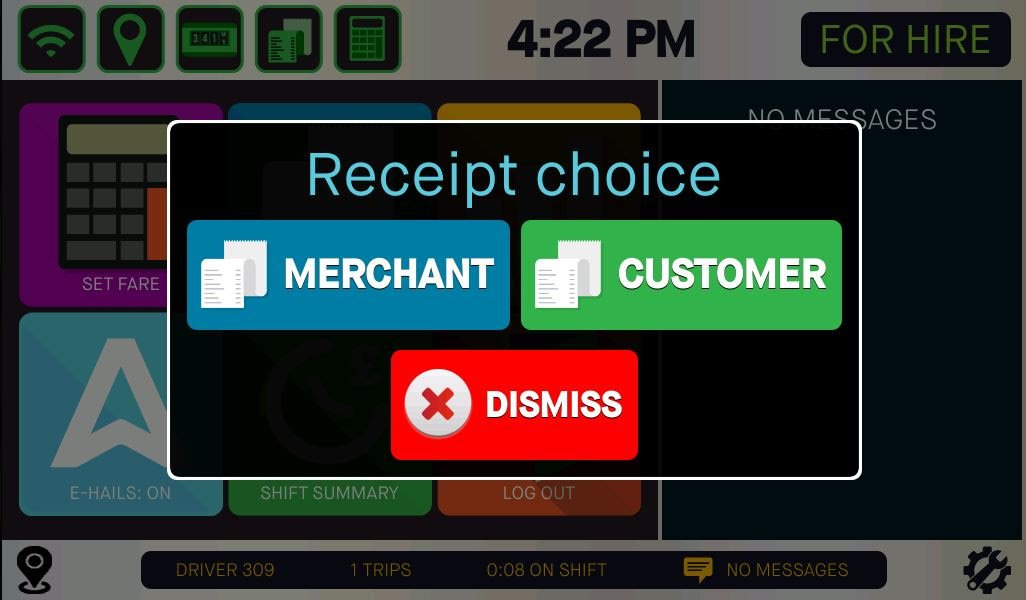29th April 2022
New Feature! Payment Auto Start
In an effort to speed up and simplify the payment process, for both you and your passenger, we have introduced an Auto Start feature to our new software build. Simply put, this removes the need for you to send the payment to the Pin Pad, as upon stopping the meter, the fare will automatically be sent to the Pin Pad where the passenger will see the Tip Prompt screen.
In the unlikely event that you forgot to add the necessary extras at the start of the trip, there is one final opportunity. If your CMT system detects extras being added after the meter has been stopped you will be greeted with the screen below. This will give you the chance to restart the payment process, with the extras included. Please note, this will not be possible if the passenger has already begun to interact with the Pin Pad.
As has always been the case, if your passenger chooses to pay with cash, you simply clear your meter and return to For Hire without the need to interact with your CMT payment system. The system will automatically move back to the home screen after a short while so that you can carry on to the next fare.
Lastly, on any failed payments pressing "TRY AGAIN" will restart the payment immediately without requiring the extra confirmation step that was previously needed.
7th April 2022
New Software Build with many new and improved features.
The first thing to note is you don't need to do anything. The new build will download automatically, to every CMT system next week. All that then remains is for you to set your preferences, which will be saved to your profile and enjoy the improved user experience.
1. Let's begin with a new warning system for two types of transactions. The first applies to overseas cards, which require a signature. In the rare case where a passenger leaves their card in the pin pad the transaction will eventually timeout. We've, therefore, introduced a popup, shown below, to alert you that the passenger needs to remove their card from the pinpad.
2. The second warning is for contactless transactions which have not gone through. Often these are 'Decline Insert Card' outcomes, which you are currently notified of via the receipt. In the image below, you'll see us trialing this new alert feature on our test rig. Not only will the alert text box appear but it will also sound an alarm.
3. Next, we move onto receipt printing preferences. The first of these new features gives you the option of which type of receipt copy you need printing. For example, if the passenger requests a receipt from a contactless transaction you can now print them a Customer copy. Similarly, if they take your merchant copy, you can print an additional one for your records.
4. Here is where you get to choose your receipt preferences and have them saved to your profile. Currently, this will be saved locally to the system in the Cab you're using but, in the future, your preferences will travel with you. All you need do is login and go about your day.
Press the settings icon (spanner in the cog) and you'll be presented with the first screen where, for example, you've been able to adjust your screen brightness settings. Now you'll see a Receipt Settings section.
Press that tile and you'll move onto the second image below, where you can choose to auto print either, both or neither option. NB: You will still get the option to print a receipt at the conclusion of every transaction as in point 3 even if you opt out of both.
5. We've also introduced a feature that enables you to cancel the card transaction after having sent it to the pin pad. Please note, this can only happen if the passenger has not interacted with the pin pad.
6. Finally, we've also changed the ARRO opt out function so that, should you choose not to receive e-Hails and Concierge Dispatch work, your preference will be set for your entire shift. Simply press the ARRO 'A' button on your main screen. If you press the 'A' button a second time you will be eligible for ARRO work again. We're simply giving you more control.